Easy, Working, KVM Remote Console
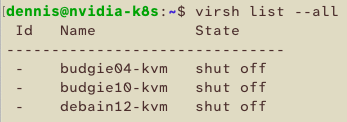
Why?
In my last post, I was lamenting that there really are not any lovely remote management interfaces to VirtualBox. I thought I would investigate nice remote management interfaces to KVM next. This investigation was more of a success.
What?
- Linux
- KVM (See this post for KVM install)
How?
There are a few ways to manage KVM VMs from Linux. The desktop app virt-manager is lovely but requires a shared desktop or X11 forwarding to use. Shared desktop is tricky for me as my host HDMI port is not always connected. X11 forwarding virt-manager had some VM console issues for me. The web GUI cockpit + cockpit-machines is also nice, but I had some issues with remote access to VM consoles. I decided to look at the KVM CLI commands and virt-viewer as a possible solution.
Create a VM
Here is the command to create a debian12 VM from an ISO. I configured 4 GB RAM, 4 vCPUs, a bridged network, disk files and ISO files residing on my NAS. I had a few Linux VM installs freeze if I did not give them at least 2 vCPUs.
macbook $ ssh dennis@nvidia-k8s
nvidia-k8s $ virt-install --hvm --name debian12-qemu --ram 4096 --vcpus 4 -f /media/asustor/kvm/debian12-kvm,size=20 --network bridge=br0 --cdrom /media/asustor/Proxmox/ISOs/debian-12.9.0-amd64-netinst.iso --graphics vnc,listen=0.0.0.0,port=5901 --noautoconsole
[I personally never got any of the --graphics console options to work - vnc, spice, none. I just use virt-viewer to connect ot the console]
Starting install...
Allocating 'blog-kvm' | 0 B 00:00:00 ...
Creating domain... | 0 B 00:00:00
Domain is still running. Installation may be in progress.
You can reconnect to the console to complete the installation process.
nvidia-k8s $ virsh list --all
Id Name State
-------------------------------
14 blog-kvm running
- budgie04-kvm shut off
- budgie10-kvm shut off
- debain12-kvm shut offConnect to the VM console
[From XQuartz on my Mac]
macbook $ ssh -Y dennis@nvidia-k8s
nvidia-k8s $ virt-viewer blog-kvm
[Console comes up in a window; complete the Linux installation from there]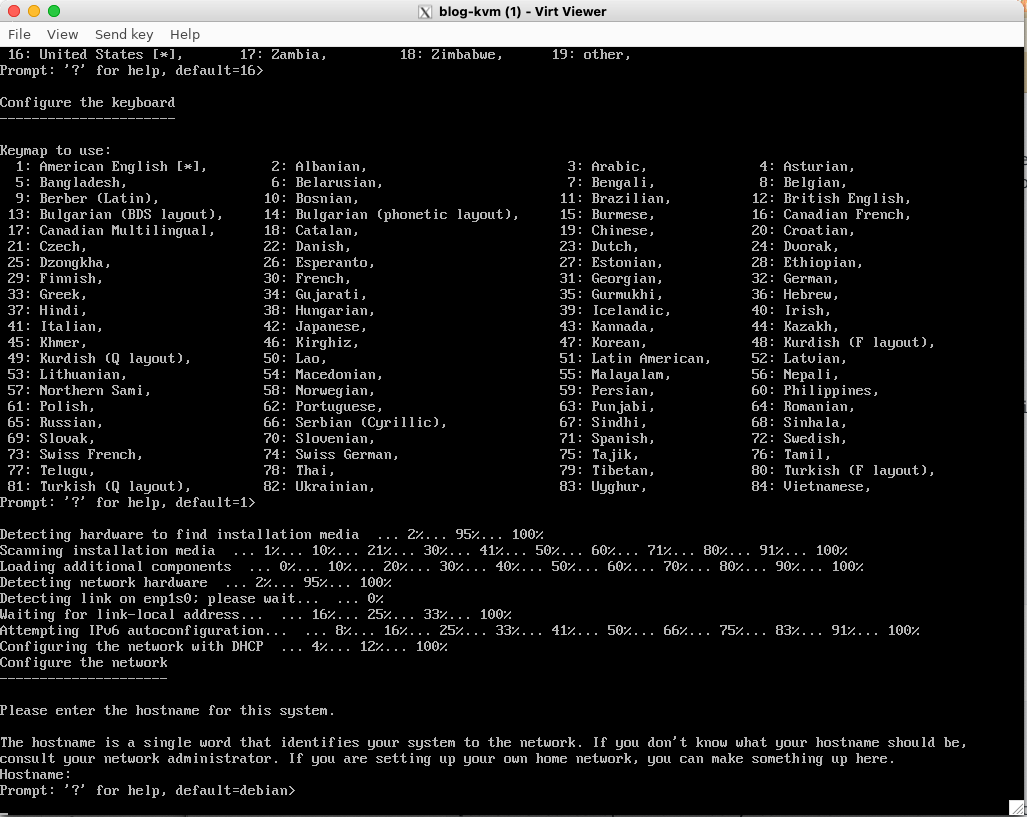
All done
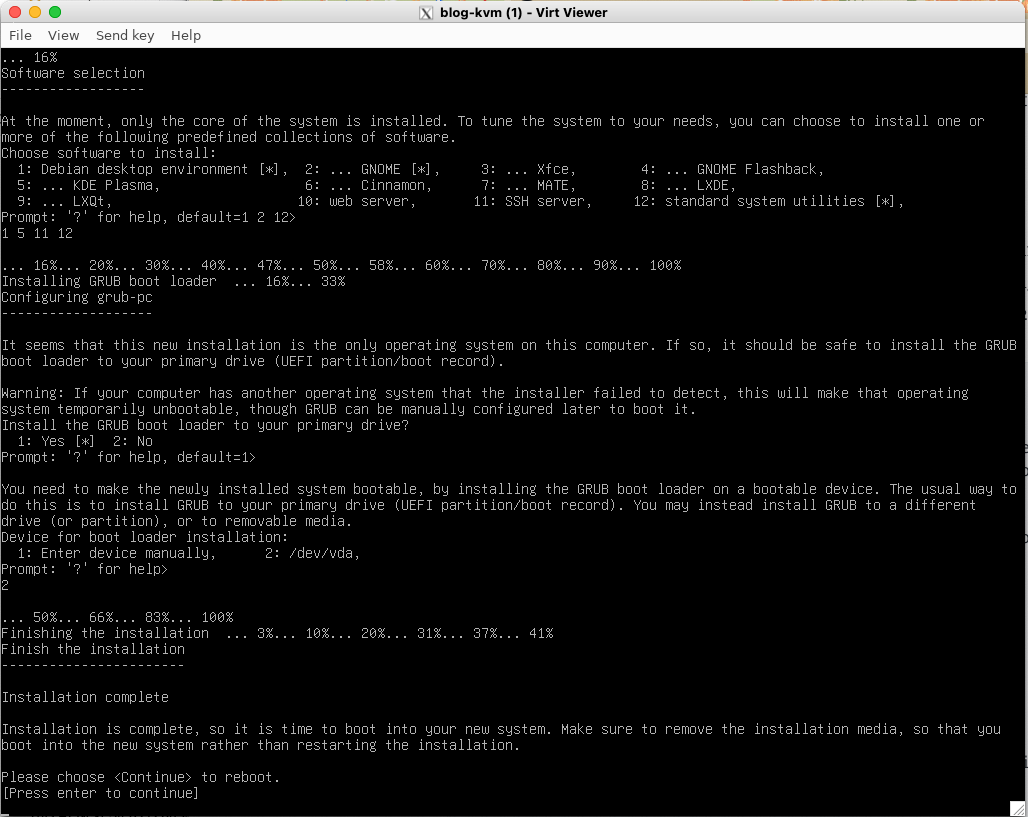
I have found that reboot does not actually reboot the VM but shut it down.
nvidia-k8s $ virsh list --all
Id Name State
-------------------------------
- blog-kvm shut off
- budgie04-kvm shut off
- budgie10-kvm shut off
- debain12-kvm shut off
nvidia-k8s $ virsh start blog-kvm
nvidia -k8s $ virsh list --all
Id Name State
-------------------------------
15 blog-kvm running
- budgie04-kvm shut off
- budgie10-kvm shut off
- debain12-kvm shut off
nvidia-k8s $ virt-viewer blog-kvm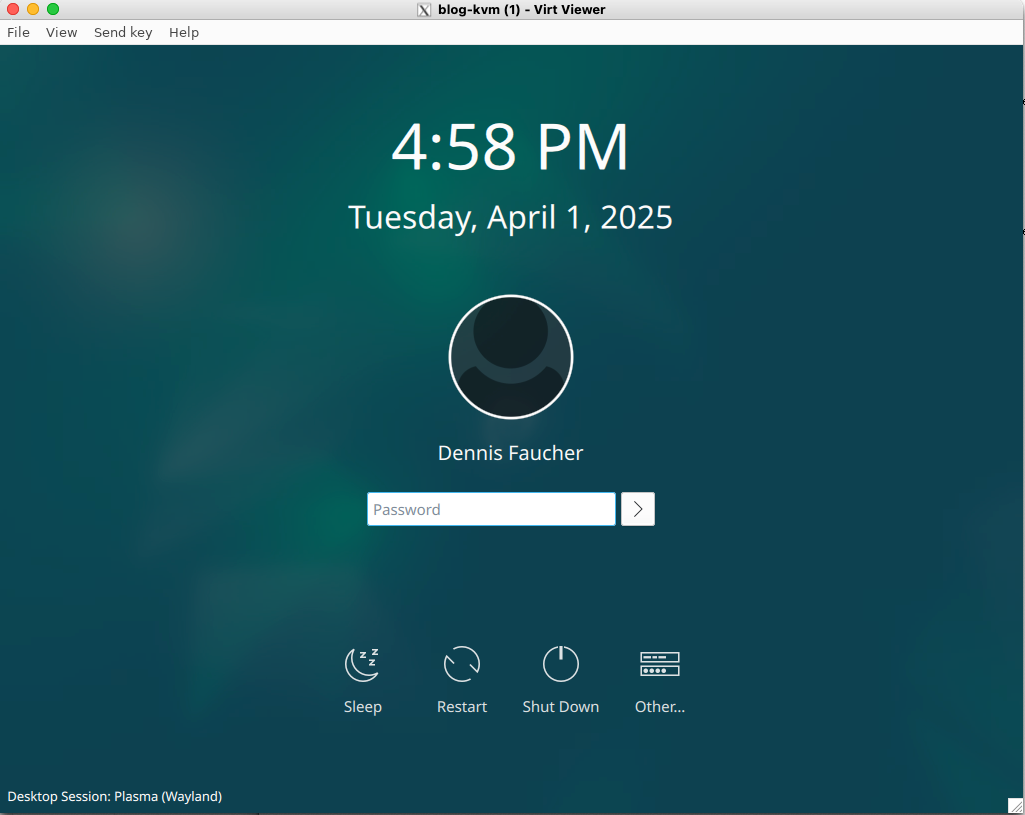
Turn On Remote Desktop
Now virt-viewer is a little wonky with keyboard repeats on my Mac with X11 forwarding, so I am going to add NoMachine remote desktop. VNC and RDP don't currently play nice with the KDE Wayland Compositor.
dennis@blog-kvm: $ cd Downloads
dennis@blog-kvm: $ wget https://download.nomachine.com/download/8.16/Linux/nomachine_8.16.1_1_amd64.deb
dennis@blog-kvm: $ sudo apt install ./nomachine_8.16.1_1_amd64.deb
dennis@blog-kvm: $ sudo systemctl status nxserver
[sudo] password for dennis:
● nxserver.service - NoMachine Server daemon
Loaded: loaded (/lib/systemd/system/nxserver.service; enabled; preset: enabled)
Active: active (running) since Tue 2025-04-01 17:31:52 EDT; 1min 0s ago
Main PID: 9131 (nxserver.bin)
Tasks: 31 (limit: 4620)
Memory: 99.2M
CPU: 716ms
CGroup: /system.slice/nxserver.service
├─9131 /usr/NX/bin/nxserver.bin --daemon
└─9193 /usr/NX/bin/nxd
Now I can use NoMachine from my Mac to connect to my new VM
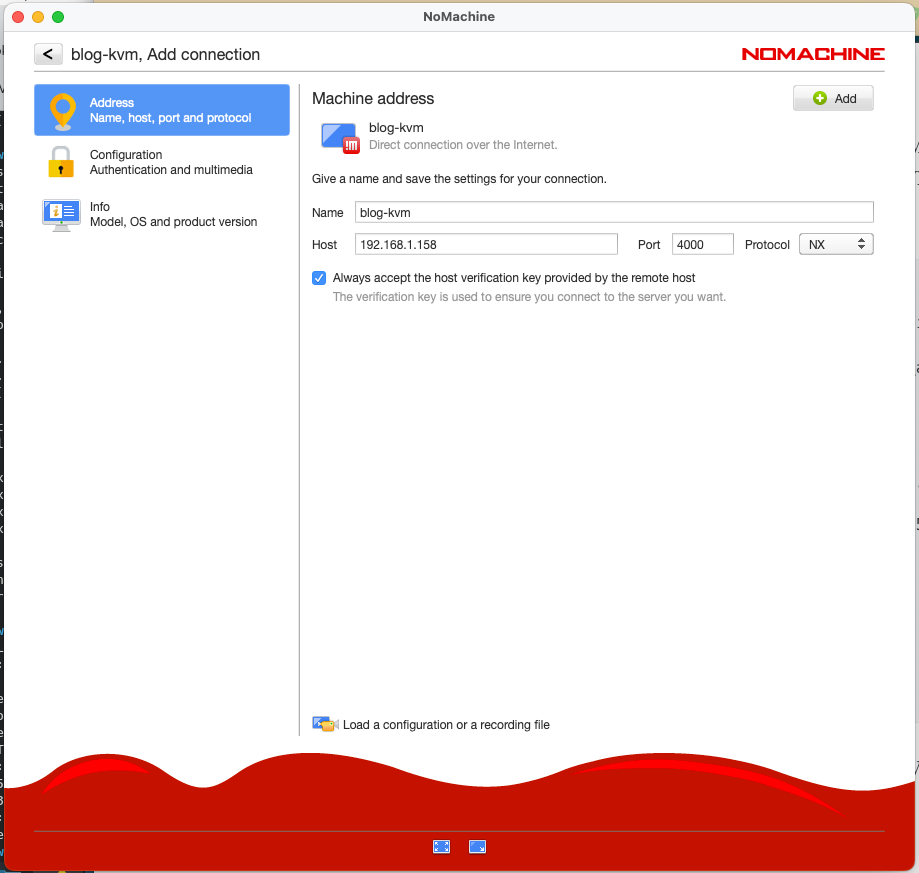
Yay
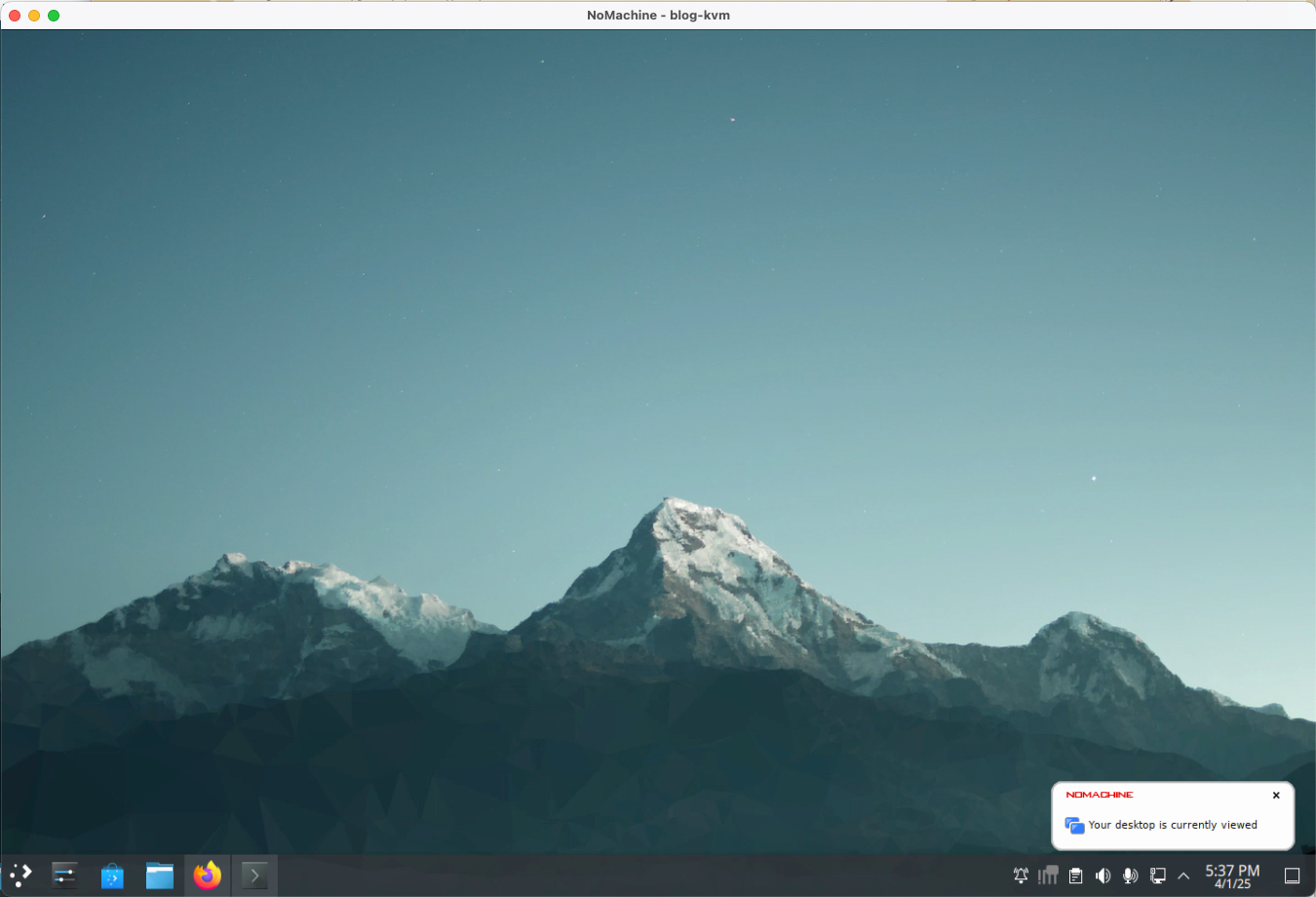
Thank You
Thank you for reading this post. I hope this saves you some hassle in creating KVM VMs and accessing their consoles. I welcome your feedback and comments.
