AWS Lambda ChatGPT Limerick Clock
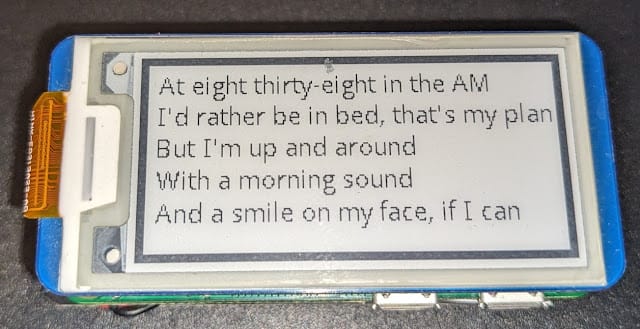
AWS Lambda ChatGPT Limerick Clock
Why?
My good friend Chris Williams needed a speaker for the April 2023 AWS Portsmouth User’s Group (AWSPug) meeting. My latest mad-science-project-in-progress was a ChatGPT limerick clock. I was insipred by Whitney Merrill‘s ChatGPT poem clock. Since this was an AWS-themed event, I decided to write the code in AWS Lambda Serverless and teach the AWSPug how I did it. You can find a YouTube recording of that event here. There is some discussion of AI & ML followed by a discussion of Python and Lambda.
What?
Inventory for this science experiment:
Optional
- A battery-operated Rasperry Pi Zero W with e-ink display. You can find the details for that build in the Installation section of this pwnagotchi site.
How?
Add a Billing Account to OpenAI
Log in to your OpenAI account you created in the What section above and go to Manage Account
Create an OpenAI API Key
Now click API keys on the left and click Create new secret key
Give your new key a named and then click Create secret key
Copy this key and PASTE IT SOMEWHERE SAFE. Once you leave this screen you will never see the key again.
Create & Test a Local Python 3.7 Limerick Script
OK, let’s write some code! Over in the OpenAPI Examples section, there are some Python examples. This particular sample code may not be there, but this is code I liked. Short and easy to understand.
import os import openai openai.api_key = 'paste-your-key-here'
response = openai.Completion.create(model="text-davinci-003", prompt="What are the three laws of robotics", temperature=0.6, max_tokens=150) print(response.choices[0].text)
Before running the code, make sure you install the openai Python library with “pip install openai”. Once we have done that, running the code results in this output:
1. A robot may not injure a human being or, through inaction, allow a human being to come to harm. 2. A robot must obey the orders given it by human beings except where such orders would conflict with the First Law. 3. A robot must protect its own existence as long as such protection does not conflict with the First or Second Law.
I then made some edits to this simple OpenAI Python script to ask for a limerick that includes the current time. The time part was the hardest for me 🙂 Here is that code:
import openai import time from datetime import datetime def askGPT(text): openai.api_key = "paste-your-key-here" response = openai.Completion.create( engine = "text-davinci-003", prompt = text, temperature = 0.6, max_tokens = 150 ) return print(response.choices[0].text) def main(): now = datetime.now() myRequest = "Please tell me a limerick about the time " + now.strftime('%I') + ":" + now.strftime('%M') + " " + now.strftime('%p') print("myRequest: ", myRequest) askGPT(myRequest) print('n') main()
Running this python script gives us output like this:
myRequest: Please tell me a limerick about the time 06:53 PM At half past six in the evening The sun was still out and gleaming But soon it would set And the sky would be wet And the stars would start their light-beaming
Create a Python 3.7 Lambda Function
Okey dokey. We now have Python that does what we want it to do – tell a time-based limerick. Let’s create an AWS Lambda Python function with that code. First step: Create a shell Lambda Python function.
Login to AWS, search for Lambda, and jump to the Lambda page.
Click “Create function”
Choose the Hello World Python 3.7 Blueprint, name your funtion, and click “Create funtion” at the bottom of the page.
Choose the Hello World Python 3.7 Blueprint, name your funtion, and click “Create funtion” at the bottom of the page.
You will now have a working function that you can test if you like.
import json import datetime import openai print('Loading function') def lambda_handler(event, context): # print("Received event: " + json.dumps(event, indent=2)) # print("value1 = " + event['key1']) # print("value2 = " + event['key2']) # print("value3 = " + event['key3']) # return event['key1'] # Echo back the first key value # #raise Exception('Something went wrong') openai.api_key = "paste-your-api-key-here"; now_var = datetime.datetime.now(); then_var = now_var - datetime.timedelta(hours=4) hour_var = then_var.strftime("%I"); minute_var = then_var.strftime("%M"); ampm_var = then_var.strftime("%p") response = openai.Completion.create( engine = "text-davinci-003", prompt = "Please tell me a limerick based on the time " + hour_var + ":" + minute_var + " " + ampm_var, temperature = 0.6, max_tokens = 150 ) return (response.choices[0].text)
If we Deploy then Test this function, we will get an error as Lambda does not have the openai python library installed by default. Here is that error including “No module named ‘openai'”:
Test Event Name BlogEvent Response { "errorMessage": "Unable to import module 'lambda_function': No module named 'openai'", "errorType": "Runtime.ImportModuleError", "stackTrace": [] } Function Logs START RequestId: 9adbc452-ddaa-4630-b3ac-1e7490b0bb61 Version: $LATEST [ERROR] Runtime.ImportModuleError: Unable to import module 'lambda_function': No module named 'openai' Traceback (most recent call last): END RequestId: 9adbc452-ddaa-4630-b3ac-1e7490b0bb61 REPORT RequestId: 9adbc452-ddaa-4630-b3ac-1e7490b0bb61 Duration: 1.80 ms Billed Duration: 2 ms Memory Size: 128 MB Max Memory Used: 36 MB Init Duration: 112.52 ms Request ID 9adbc452-ddaa-4630-b3ac-1e7490b0bb61
Add a Lambda Python Layer for OpenAI
As usual for me, I found 30 ways that did _not_ work for adding a python layer to Lambda (Upload ZIP from my Mac|Ubuntu|Amazon Linux, aws-cli from Ubuntu|Amazon Linux, others), but one method _did_ work. That method uses the AWS Cloud 9 IDE to add the Python layer and is detailed in this tutorial.
Create a Cloud 9 IDE by searching for and selecting Cloud 9 from any AWS page. From the main Cloud 9 page, click “Create environment”
Here is how I created my Cloud 9 IDE environment (I chose ssh as I could not get Systems Manager to work for some reason)
I only have one VPC, but chose my public subnet so that I could access the Cloud 9 instance
I then clicked “Create”. The creation process takes a few minutes. Once the instance is created fully, click “Open in Cloud9”
And here we are!
Alrighty, lets create an openai python layer in Cloud9 and upload that layer into Lambda for use by our limerick function.
ec2-user:~/environment $ python -V Python 3.7.16 ec2-user:~/environment $ mkdir python ec2-user:~/environment $ pip install openai -t pythonec2-user:~/environment $ zip -r layer.zip pythonec2-user:~/environment $ aws lambda publish-layer-version --layer-name blog-layer --zip-file fileb://layer.zip --compatible-runtimes python3.7 --region us-east-1 { "LayerVersionArn": "arn:aws:lambda:us-east-1:21[SNIP]7716:layer:blog-layer:1", "Description": "", "CreatedDate": "2023-04-19T14:39:34.555+0000", "LayerArn": "arn:aws:lambda:us-east-1:21[SNIP]7716:layer:blog-layer", "Content": { "CodeSize": 3294785, "CodeSha256": "fH4qojoKP7Ab+TUq3OV/QdVHsX2z[SNIP]j6uRThDU=", "Location": "https://prod-04-2014-layers.s3.us-east-1.amazonaws.com/snapshots/21[SNIP]7716/blog-layer-60e4ab4[SNIP]495?versionId=qHhUe5v[SNIP]eNFSb&X-Amz-Security-Token=IQoJb3[SNIP]0b583b42a" }, "Version": 1, "CompatibleRuntimes": [ "python3.7" ] }
Let’s jump to Lambda Layers and look for our new layer. Ah, yes, our new “blog-layer” is there.
Jump back to Lambda Functions, choose the function and click “Layers” then “Add a layer”
Choose “Custom layers”, choose your uploaded layer from the drop-down, choose the version from the drop-down, and click “Add”
Choose “Custom layers”, choose your uploaded layer from the drop-down, choose the version from the drop-down, and click “Add”
OK, let’s test that function again and see if the openai library error is gone
Woo hoo! It worked!
Now let’s add a URL for our function so that our clock can access the function. Click the “Configuration” tab, the “Function URL” sidebar and then click “Create function URL”
For the purpose of this blog I will choose “NONE” for authentication and then click “Save”
I now have a function URL that I can test and use to build my clock
Let’s see what happens if I curl that URL from my Cloud 9 instance
ec2-user:~/environment $ curl -s https://q4t[SNIP]hddzl.lambda-url.us-east-1.on.aws/ At 11:34, I'm feeling quite free, To go out and explore, you see. The sun is so bright, It's a beautiful sight, Let's go out and make some memories!
It works! This is so exciting 🙂
Display Limericks on Your Raspberry Pi Zero W Limerick Clock (WIP)
I’ll just lay out the software pieces. All the hardware pieces (Raspberry Pi Zero W, e-ink display, battery) are described in the Pwnagotchi repository. LMK if you have any issues.
E-Ink Code
My e-ink display company (Waveshare) provided a bunch of sample code in their GitHub repo. I used those samples to build a Python script that showed the time and weather. I modified that code to show Lambda limerics. Here is that code that loops every 30 seconds:
#!/usr/bin/python # -*- coding:utf-8 -*- import sys import os import subprocess as sp from time import localtime, strftime import glob # OpenAI Adds import openai import time from datetime import datetime picdir = os.path.join(os.path.dirname(os.path.dirname(os.path.realpath(__file__))), 'pic') libdir = os.path.join(os.path.dirname(os.path.dirname(os.path.realpath(__file__))), 'lib') if os.path.exists(libdir): sys.path.append(libdir) import logging from waveshare_epd import epd2in13_V2 import time from PIL import Image,ImageDraw,ImageFont import traceback logging.basicConfig(level=logging.DEBUG) try: logging.info("epd2in13_V2 Demo") epd = epd2in13_V2.EPD() logging.info("init and Clear") epd.init(epd.FULL_UPDATE) epd.Clear(0xFF) while True:# Define fontsfont15 = ImageFont.truetype(os.path.join(picdir, 'Font.ttc'), 15)
font24 = ImageFont.truetype(os.path.join(picdir, 'Font.ttc'), 24)
font48 = ImageFont.truetype(os.path.join(picdir, 'Font.ttc'), 48)
image = Image.new('1', (epd.height, epd.width), 255) # 255: clear the frame# Get limerick from Lambdacurl_var = sp.getoutput("curl -s https://rx3[snip]ywp.lambda-url.us-east-1.on.aws/") draw = ImageDraw.Draw(image) # Draw outside border draw.rectangle([(0,0),(249,120)],outline = 0) draw.rectangle([(1,1),(248,119)],outline = 0) draw.rectangle([(2,2),(247,118)],outline = 0) draw.rectangle([(3,3),(246,117)],outline = 0) draw.rectangle([(4,4),(245,116)],outline = 0) # Draw limerick draw.text((10, -30), curl_var, font = font15, fill = 0) epd.display(epd.getbuffer(image)) time.sleep(30) except IOError as e: logging.info(e) except KeyboardInterrupt: logging.info("ctrl + c:") epd2in13_V2.epdconfig.module_exit() exit()
Auto-Startup
I run Raspbian Linux on my Raspberry Pi Zero W. Any code you want to run at startup goes in /etc/rc.local. I added this line to /etc/rc.local to run the python limerick script on startup:
python3 /home/pi/e-Paper/Pi/python/examples/limerick.py > /dev/null 2>&1 &
Thank you
Thanks for taking the time to read this post I hope you found it educational. I look forward to youyr feedback.




























