Automagical vCenter Documentation with MkDocs
Automagical vCenter Documentation with MkDocs
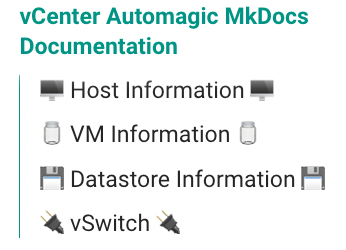
❓ Why ❓
Everything as Code has been a very popular topic over the last 5 years or so. Mostly, as IT continues to move faster and automation is needed to meet business timelines and guaranteed quality. This past week, I have been helping a customer set standards for Engineering Documentation. One of the standards my employer uses is MkDocs for Documentation as Code.
🗒️ What 🗒️
- Python
- Python-PIP
- PowerShell (Windows) or PowerShell Core (Linux, MacOS)
- PowerCLI
- MkDocs
🔧 How 🔧
Install All the Software Components
- Install python and python-pip for your OS using the links above. I'm using Linux, so the install was:
$ sudo apt install python
$ sudo apt install python-pip
- Install Powershell for your OS using the link above. I'm using Linux, so the install was:
$ curl https://packages.microsoft.com/keys/microsoft.asc | sudo gpg --yes --dearmor --output /usr/share/keyrings/microsoft.gpg
$ sudo sh -c 'echo "deb [arch=amd64 signed-by=/usr/share/keyrings/microsoft.gpg] https://packages.microsoft.com/repos/microsoft-debian-bullseye-prod bullseye main" > /etc/apt/sources.list.d/microsoft.list'
$ sudo apt update && sudo apt install -y powershell
- Install PowerCLI in PowerShell
$ pwsh
> Install-Module VMware.PowerCLI -Scope CurrentUser
- Install mkdocs (and the optional mkdocs material theme)
$ pip install mkdocs
$ pip install mkdocs-material
Automate Your Documentation
Start a New MkDocs Project
$ mkdir mkdocs-project
$ cd mkdocs-project
$ mkdocs new .
INFO - Writing config file: ./mkdocs.yml
INFO - Writing initial docs: ./docs/index.md
(Optionally) Change the Theme to Material
$ vi mkdocs.yml
site_name: Dennis' Docs
theme:
name: material
features:
- navigation.tabs
- navigation.sections
- toc.integrate
- navigation.top
- search.suggest
- search.highlight
- content.tabs.link
- content.code.annotation
- content.code.copy
language: en
palette:
- scheme: default
toggle:
icon: material/toggle-switch-off-outline
name: Switch to dark mode
primary: teal
accent: purple
- scheme: slate
toggle:
icon: material/toggle-switch
name: Switch to light mode
primary: teal
accent: lime
copyright: |
© 2023 <a href="https://github.com/dennisfaucher" target="_blank" rel="noopener">Dennis Faucher</a>
Fire up the Development MkDocs Web Server
This web server will show you your documentation changes live. $ mkdocs serve -a 0.0.0.0:8000
WINFO - Building documentation...
INFO - Cleaning site directory
INFO - Documentation built in 0.18 seconds
INFO - [08:22:48] Watching paths for changes: 'docs', 'mkdocs.yml'
INFO - [08:22:48] Serving on http://0.0.0.0:8000/
Write your automation script
You can use any API language that works for you. The vCenter PowerShell API works very well, so I used that. Here is the script I wrote thats authenticates to vCenter, writes the index.md markdown file based on PowerCLI commands, builds the web site, and uses scp to copy the site to my web server. If you need help with password-less ssh/scp, take a look at this post.
(I learned that the escape character for Powershell is "`". Also, so I did not have to show my vCenter password in the script, I created a file in docs named clear_password.txt and put my vCenter password in there.)
$ cd docs
$ vi pwsh_build_vcenter_mkdocs.ps1
# Create the header
echo "# vCenter Automagic MkDocs Documentation" > index.md
echo "" >> index.md
echo "For full documentation visit [mkdocs.org](https://www.mkdocs.org)." >> index.md
# Login to vCenter
Set-PowerCLIConfiguration -InvalidCertificateAction Ignore -Confirm:$false
$Password = Get-Content "/home/dennis/Documents/MkDocs/vcenter-v2/docs/clear_password.txt"
Connect-viserver -server 192.168.1.55 -user [email protected] -password $Password
# Build the host information
echo "## 🖥 Host Information 🖥" >> index.md
echo "````````bash" >> index.md
Get-VMHost | select Name,NumCpu,ProcessorType,CpuUsageMhz,MemoryUsageGB,Version | Format-Table >> /home/dennis/Documents/MkDocs/vcenter-v2/docs/index.md
echo "````````" >> index.md
# Build the VM information
echo "## 🫙 VM Information 🫙" >> index.md
echo "````````bash" >> index.md
Get-VM |select Name,NumCpu,MemoryGB,PowerState | Format-Table >> /home/dennis/Documents/MkDocs/vcenter-v2/docs/index.md
echo "````````" >> index.md
# Build the Datastore information
echo "## 💾 Datastore Information 💾" >> index.md
echo "````````bash" >> index.md
Get-datastore | Format-Table >> /home/dennis/Documents/MkDocs/vcenter-v2/docs/index.md
echo "````````" >> index.md
# Build the vSwitch information
echo "## 🔌 vSwitch 🔌 " >> index.md
echo "````````bash" >> index.md
Get-virtualswitch | Format-Table >> /home/dennis/Documents/MkDocs/vcenter-v2/docs/index.md
echo "````````" >> index.md
# Build the documentation web site
cd /home/dennis/Documents/MkDocs/vcenter-v2
mkdocs build
# Copy the site to the web server
scp -r /home/dennis/Documents/MkDocs/vcenter-v2/site/* dennis@plex-addons:/var/www/html/mkdocs/
That's it. "pwsh -F pwsh_build_vcenter_mkdocs.ps1" will run this script. Any time the script is run, the documentation gets updated. Nice.
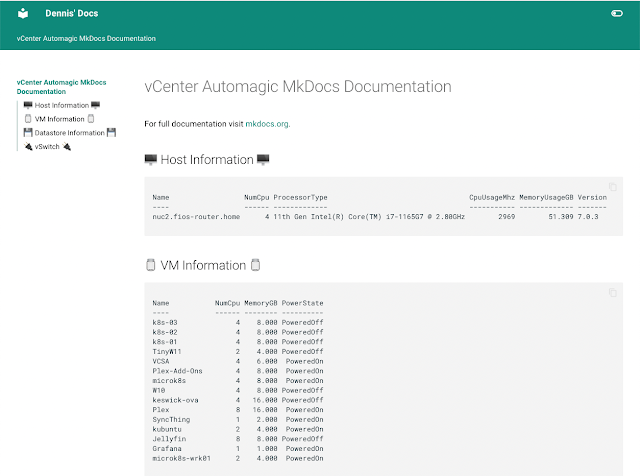
🙏 Thank You 🙏
Thanks for taking the time to read this post. I hope you found the post helpful and maybe saved you some time. I love feedback, so please add comments if you have any.
